GIPHY Stickers on Instagram
Use our new GIPHY stickers on your Instagram Story by taking a photo, clicking the stickers button (square smiley face), and searching "lawrenceu" to find several options.

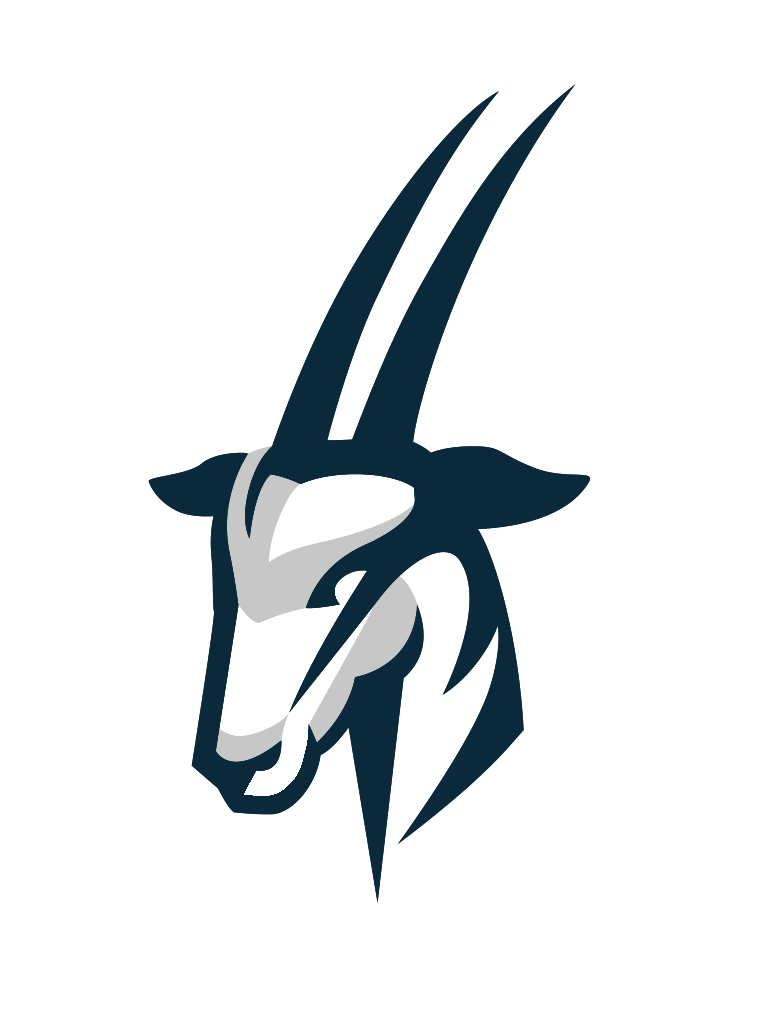
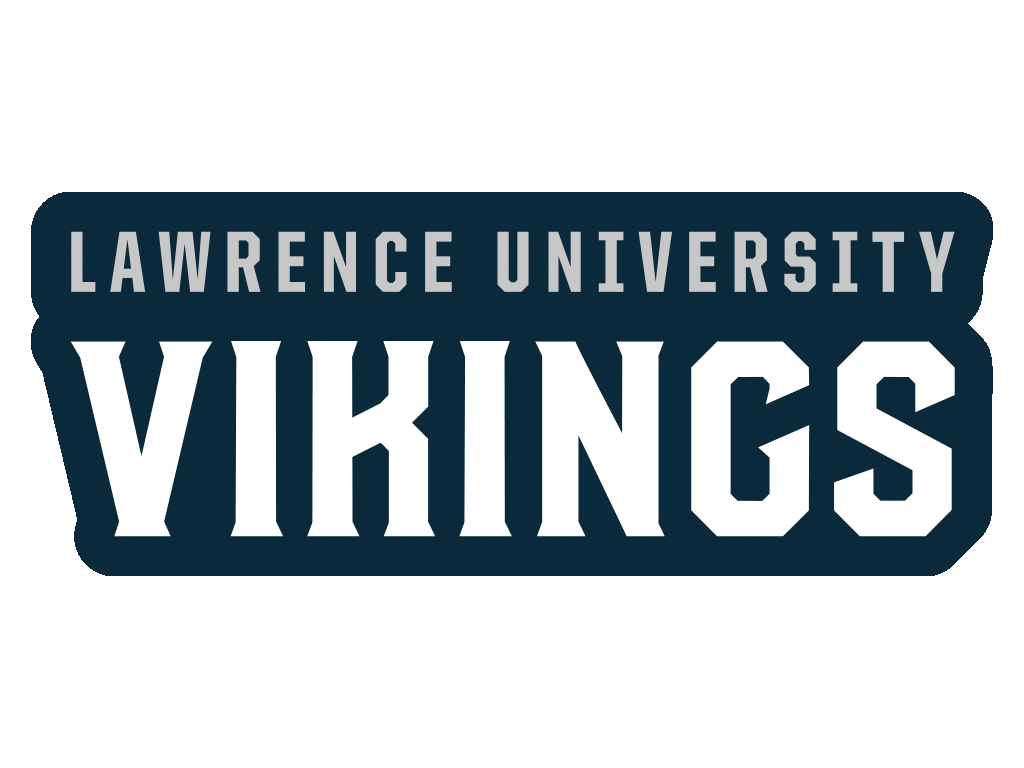

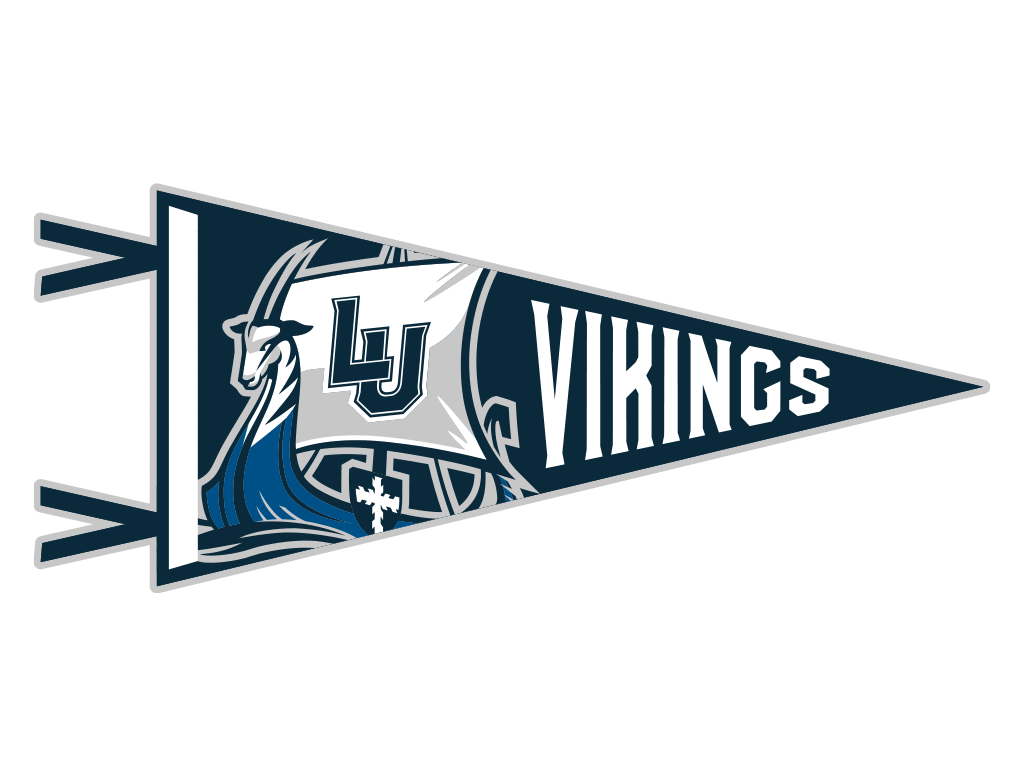
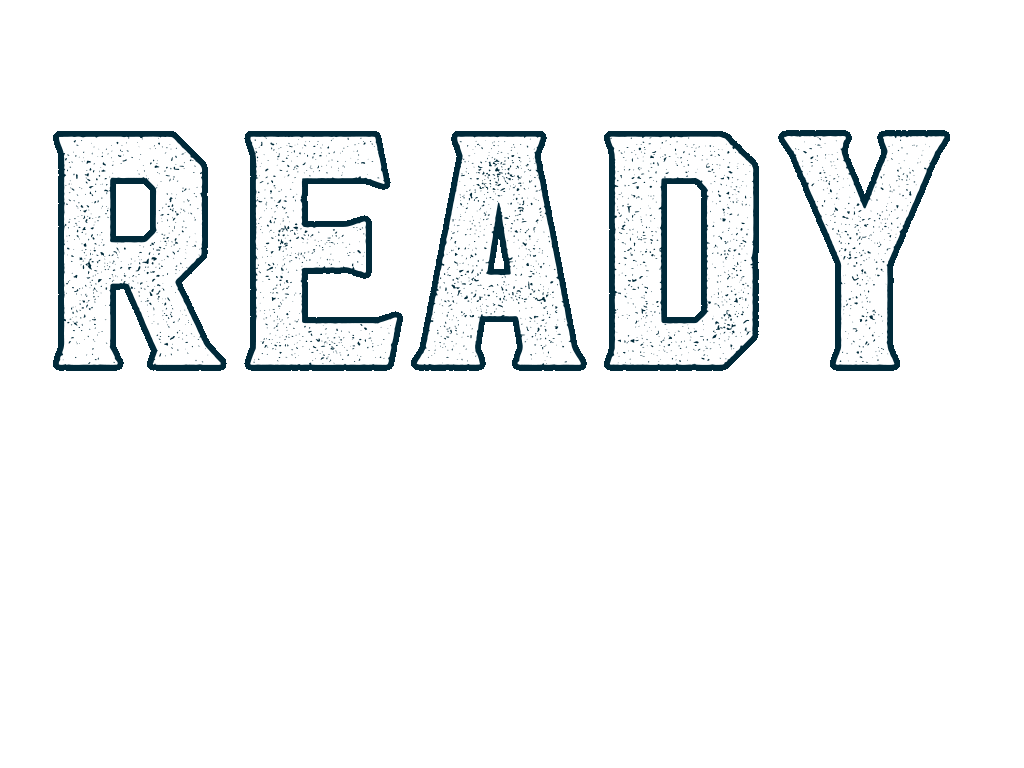
Profile Frame
Show your support for the Vikings with this Facebook Profile Frame. Click below to try the Ready the Ship frame on your Facebook profile picture or search "lawrenceuni" on Facebook Profile Frames.
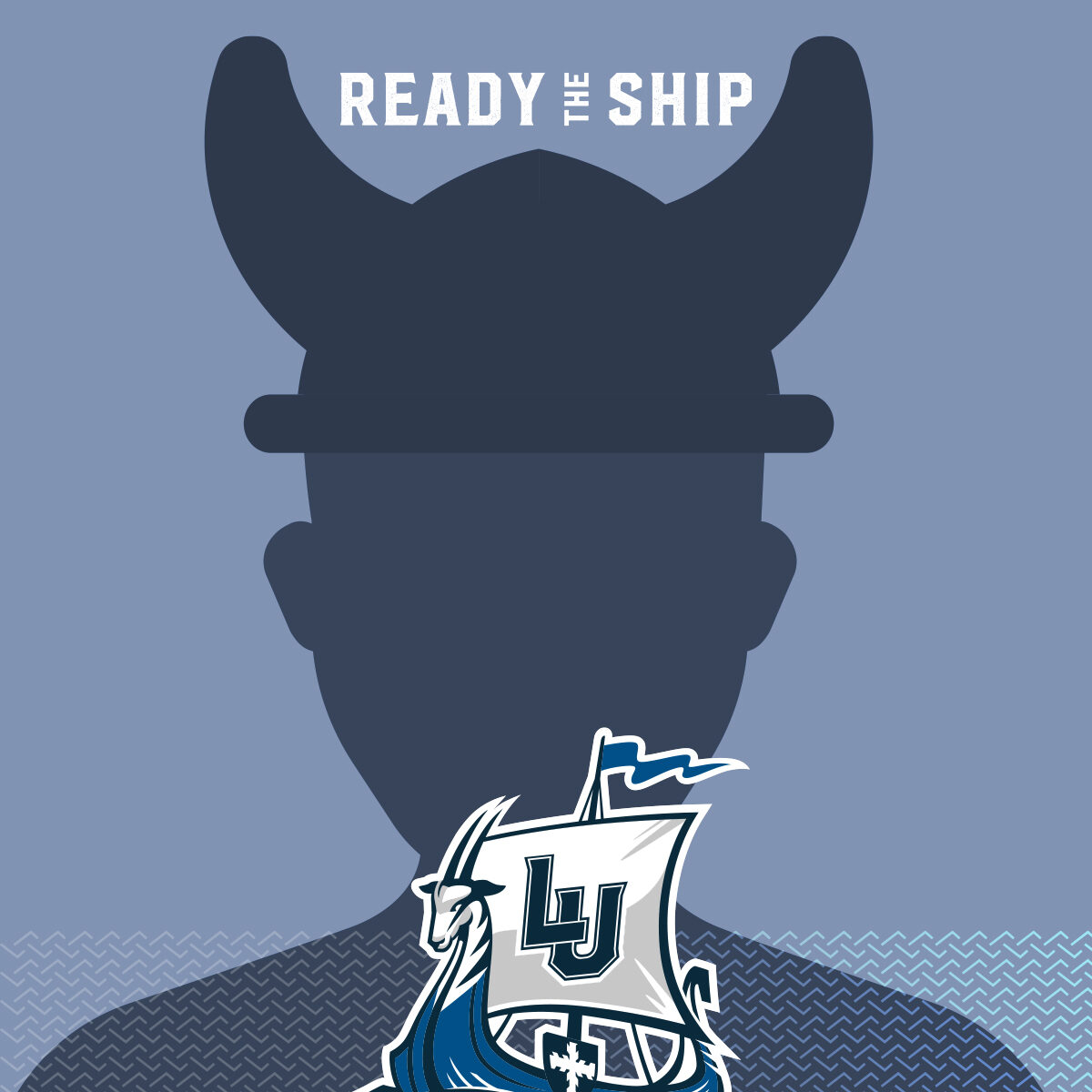
Profile Picture, Sharable Graphic, & Cover Photos
Share a graphic or change your profile picture or cover photo on social media to show your support for the Vikings. Click to a graphic to download and then upload as a photo or where you go to change your profile/cover photo on your favorite social media platform.
Ready the Ship Spotify playlist
Vikings submitted songs that get them pumped up for competition. Take a listen on Spotify.

Zoom Backgrounds
Show your support for Vikings Athletics by using these Zoom backgrounds in your meetings and classes. Click to download.
Zoom Background Instructions
- Click your favorite background above to download.
- During a Zoom meeting, click the "^" arrow next to the start/stop video button.
- Click "Choose Virtual Backgrounds..."
- Click the "+" and select your favorite backgrounds from your files.
(note: not all computers or operating systems can support this feature)






